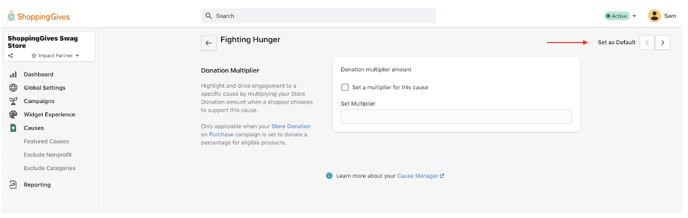Note: This feature is only available when your giving experience is set to Let your Customer Choose on the Global Settings page — as an Impact Starter partner, you will be required to set one of your Featured Causes as a Default Cause when utilizing this giving experience.
By setting one of your featured causes as a default, this cause will be preloaded when a customer is shopping on your site and will automatically generate a donation towards that cause once the order is placed.
This means that with a default cause, every single order will generate a donation whether a customer activates the donation widget or not. Although this cause will be preloaded, your customers still have the option to search and select their own cause if they wish to do so.
How it works
- Open the Impact Portal
- Navigate to Global Settings from the left-hand menu
- From the list of your set featured causes, click on the "..." next to the cause you would like to set a default on
- Click Set as Default
- Click Save!
You can also set a cause as default when on the Cause Editor page by clicking the Set as Default button in the top left corner: